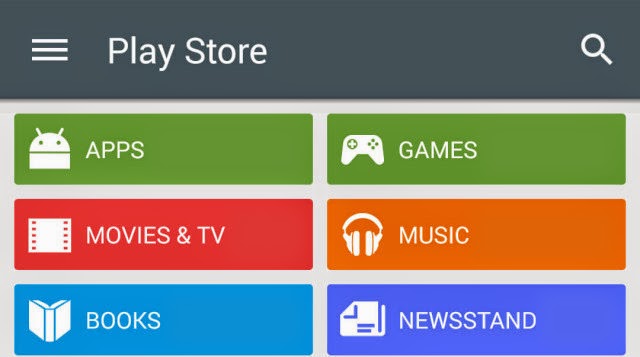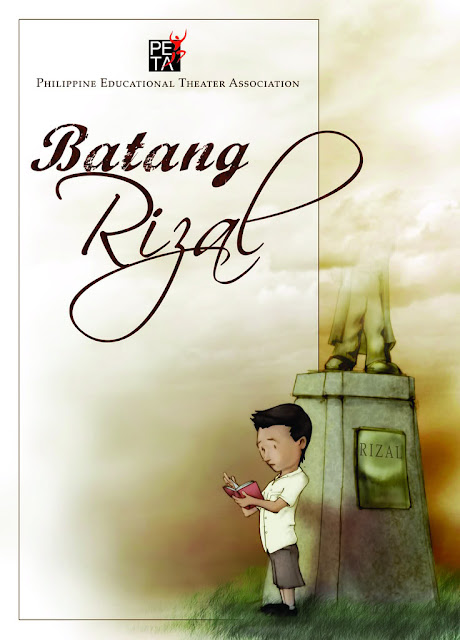Google Playstore Fixes
Each Android user has probably experienced the Google Play Store suddenly crashing and burning. Whether you get a Google Play Store error message when downloading apps or the Play Store just doesn’t work when you launch it, it’s all just really annoying. Here are some tips for Google Play Store problems when things just aren't working.
1. Empty the cache
In most cases, you just need to empty the cache of the Play Store app. This is a storage area that will temporarily hold data which can then quickly be retrieved again without needing to be reloaded, meaning a page will load quicker.
In order to empty the Play Store cache, you just need to open the settings and find the Apps section. Now choose ‘All’ and find the Google Play Store. Tap on it and press on the ‘Empty Cache’ button. Now when you open Google Play, it should run as before.
2. Delete data
If the first tip didn’t work, then you can try deleting the data from the Play Store. This pretty much sets the app back to square one and gets rid of your saved information - hopefully including whatever was causing the problem. The option is again found by following the same route as above, but this time you tap on ‘Delete Data’.
3. Uninstall Play Store updates
Even this can help. Sometimes an update will get Google Play all out of whack, so it makes sense to uninstall an update, which you do by going into the settings, search for Google Play Store and press the button that says ‘Uninstall Updates’.
This will revert Google Play back to the original version (as it appeared when it was first installed on your device), so you may want to then search for the second newest Play Store version and update to that. A very reliable source of Google Play Store APKs is APK Mirror.
4. Google Play Services
Should Google Play still not work, then emptying the cache for Google Play Services could do the trick. Go to the application manager in your settings, look for Google Play Services and press the ‘Empty Cache’ button.
5. Activate Download Manager
If you have deactivated the Download Manager, Google Play won’t work anymore. To get it back, go to Settings, then App Manager (or equivalent) and head to the All apps tab. Search for Download Manager and tap on the activate button. However, if this button says deactivate, no worries, this means that the Download Manager is already active.
6. Remove Google account and reinstate
Go back into the settings of your phone, but this time to ‘Accounts’ and choose Google and select the Google account that you use for Google Play.
Tap the action overflow button (the three vertical dots in the top right corner) or menu soft button on a Samsung device and choose ‘Remove Account’. Confirm your choice and reboot your smartphone. Reinstate your Google account once it has completely loaded by going through Settings > Accounts > Add Account > Google.
7. Perform a Factory Data Reset of your smartphone
7. Perform a Factory Data Reset of your smartphone
If you’ve done everything written above and still to no avail, then you might need to resort to the ultimate step of performing a Factory Data Reset of your phone. This could be your only way out of Google Play misery. However, be forewarned that all of your data will be lost, so it is super important to perform a complete backup beforehand.
To perform a Factory Data Reset you go to your Settings once again, then ‘Backup and Reset’ and select ‘Factory Data Reset’ at the bottom of the list. Your smartphone will start anew and revert back to how it was when you first got it. Once the process is complete, you can set it up again as before and restore the backup.
8. For rooted users: edit hosts file
If the Play Store won't load for you and your device is rooted, you have an even simpler solution at hand: just modify your Hosts file for a quick fix. Go to your preferred file manager and head to the root directory. Locate system/etc/hosts and open with the Edit option.
Add a hashtag (#) to the front of the second set of numbers and save your changes (i.e. change from 127.0.0.1 to #127.0.0.1). Reboot and re-add your Google account and your Google Play Store problems should be fixed.
We hope that these tips and tricks have helped you get Google Play working again.